Page 1 of 2
Uploading images to billfitzmaurice.net
Posted: Sat Jan 24, 2009 9:34 am
by Chris_Allen
We are going to run an experimental period for hosting images on the site to see the effect it has on available bandwidth.
Using the new attachments section at the bottom of the posting sections you can add your images. The restriction on images is that they are less than 125K, less than 700 pixels in width and height and you can only put in a maximum of five per post of a mamimum size of 1MB. Supported file extensions are jpg,jpeg,gif and png.
I'll review these settings as part of the evaluation over the next month.
All images will appear as a thumbnail 400 pixels wide, if you want to see the full image, you have to click on it.
Thanks.
Chris.
Re: Uploading images to billfitzmaurice.net
Posted: Mon Mar 02, 2009 2:31 am
by Chris_Allen
I may have made a small mistake with the settings

image uploading should be working again. Sorry.
Re: Uploading images to billfitzmaurice.net
Posted: Tue Mar 03, 2009 12:01 pm
by Bob Triplett
The size of the files I want to upload are too big. They are on a disk . What are my options for getting these photos to the forum? Thanks, Bob
Re: Uploading images to billfitzmaurice.net
Posted: Tue Mar 03, 2009 1:11 pm
by Bill Fitzmaurice
shufflemystuff wrote:The size of the files I want to upload are too big. They are on a disk . What are my options for getting these photos to the forum? Thanks, Bob
Put them into a photo program, crop them down. Oversize photos eat bandwidth and cause screen overflow.
Re: Uploading images to billfitzmaurice.net
Posted: Tue Mar 03, 2009 1:18 pm
by Chris_Allen
My favourite image processing tool is Gimp, it's free and fairly straight forward:
www.gimp.org
Re: Uploading images to billfitzmaurice.net
Posted: Tue Mar 03, 2009 3:20 pm
by LelandCrooks
Chris_Allen wrote:My favourite image processing tool is Gimp, it's free and fairly straight forward:
For who

I use it, it makes me nuts. I generally get what I want done, but there's a whole lot of

I just can't get my head around any of the photo software.
Re: Uploading images to billfitzmaurice.net
Posted: Thu Mar 05, 2009 4:18 pm
by Chris_Allen
Ok, so here's a quick tutorial on GIMP - once you have downloaded and installed it, find the pictures you want to upload, you can edit more than one at once simply by selecting them. Right click on any of your selected images and go to the 'Edit with the GIMP' option:
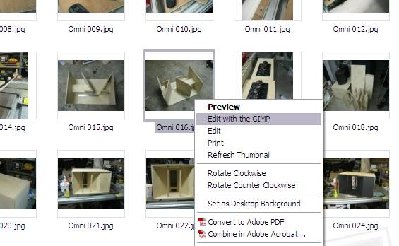
- Launch GIMP
This will open the GIMP application and display your files:

- GIMP Launched
We now need to scale this image and get it to the size we want, so select 'Scale Image' from the 'Image' menu:

- Scale Menu option
A new window will appear with the scaling options. I recommend a maximum width or height of 600 pixels, in either width or height (the one which is larger) type in '600' and press return. The tool will automatically calculate the other dimension to maintain aspect ratio. Change the Interpolation to 'Sinc' and click 'Scale'.
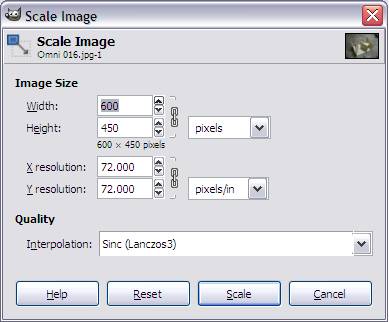
- Scale windows
- gimpscaleimage2.jpg (17.66 KiB) Viewed 18266 times
The image in your window will be resized, don't worry, this isn't the final image size, it's just a preview! From the 'File' menu select 'Save As':
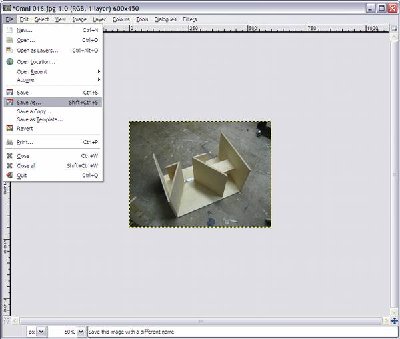
- Save As
This will launch a file requestor to enter your new file name. I append the letters 'sm' to the end of the image filename to indicate small, if the image isn't already a JPEG (e.g. .gif .png .bmp) change the extension to .jpg:
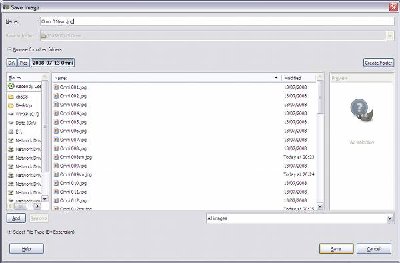
- Save As Windows
Once you click 'Save' a new window will appear. Change the 'Quality' to around 70. If you select the 'Show Preview in image window' option it will tell you the file size - as long as it is less than 150kB you are ok. Click the 'Save' Button:
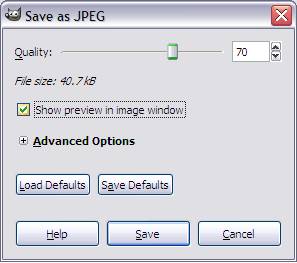
- Save window
- gimpscaleimage5.jpg (11.91 KiB) Viewed 18266 times
The result is a nicely scaled image you can upload to billfitzmaurice.net:

- Omni
Re: Uploading images to billfitzmaurice.net
Posted: Thu Mar 05, 2009 4:33 pm
by Sydney
I have been
told that Picasa is about the easiest free image editing program out there:
http://picasa.google.com
( Photoshop comes bundled with so many hardware packages that I have always had access to it. Resizing with it is just a matter of a few keystrokes )
Re: Uploading images to billfitzmaurice.net
Posted: Sat Apr 04, 2009 1:38 pm
by gerryc
If all you want to do is scale, crop, convert format (bmp, jpeg, gif, png, etc), etc., this works really well and is very easy to use:
http://www.irfanview.com/
It's basically an image viewer with some basic image processing functions built in. It also has a batch mode so you can convert a whole bunch at once, whether it be scaling, format conversion, or whatever. Don't really need any more unless you want to do more fancy editing, but that is what things like photoshop are for.
Re: Uploading images to billfitzmaurice.net
Posted: Sat Apr 04, 2009 3:00 pm
by Scott Brochu
Photobucket also works good
Forget Photobucket, Imageshack and the others...
Posted: Thu Jan 28, 2010 10:18 pm
by Bob G
http://imgur.com
This is by far the best imaging sharing service out there. It was originally made by a user of reddit.com for the users to post image links, but anyone can use it.
There are no bandwidth limits, and you don't even have to set up an account if you don't want to.
Re: Uploading images to billfitzmaurice.net
Posted: Fri Dec 31, 2010 6:34 pm
by BoostFab
I use GIMP alot.
also:
Paint.Net is another great free program.
Re: Uploading images to billfitzmaurice.net
Posted: Thu Jun 16, 2011 6:02 pm
by Dan30
wouldn't just using [IMG] codes work better since the images are hosted elsewhere instead of on the forums' server?
Re: Uploading images to billfitzmaurice.net
Posted: Thu Jun 16, 2011 6:24 pm
by Drey Chennells
http://www.phixr.com/
Fast and easy. Scaling down to 30% usually does it for me.
edit: Thanks Chris
Re: Forget Photobucket, Imageshack and the others...
Posted: Mon Aug 06, 2012 2:13 am
by 88h88
Bob G wrote:http://imgur.com
This is by far the best imaging sharing service out there. It was originally made by a user of reddit.com for the users to post image links, but anyone can use it.
There are no bandwidth limits, and you don't even have to set up an account if you don't want to.
This is a winner. Usually my photos are too big but once you've uploaded to imgur there's an option on the right under all the code marked 'large thumbnail'. Click that and the code changes and your piccy will be the perfect size for this site. Use the 'Img' button up top on this site and simply put the hotlink URL in. Done.
Note that clicking the 'large thumbnail' option simply adds a lowercase 'L' to the end of the code just before the .jpg bit so if you've clicked off the page you can usually re-size it by popping that in yourself.